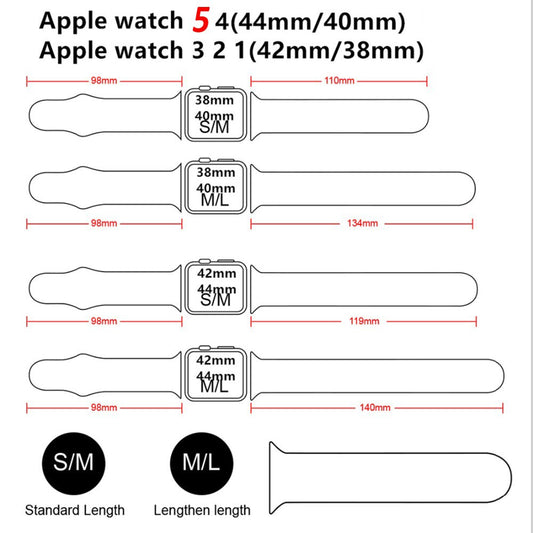Looking to activate LTE service on your Samsung galaxy watch? In this step-by-step guide, wristwatchstraps.co will show you how to do just that! Keep in mind that you will need a data plan from your cellular provider in order to use LTE. If you are not sure whether or not your provider offers data plans for the galaxy watch, be sure to contact them directly.
Samsung has Bluetooth and LTE compatible smart watches! The LTE version can receive calls and messages without being connected to a phone. However, you'll first need to activate service for your watch through the same carrier as your mobile phone. AT&T, T-Mobile, and Verizon all offer plans for the LTE versions of the different Galaxy Watch models, including the Galaxy Watch4, Galaxy Watch3, and Galaxy Watch Active series.

You can activate the mobile network only when you use a phone running the Android operating system 5.0 or later and with 1.5GB of RAM or more. You must be connected to a Wi-Fi or mobile network. Plans and connection method may vary depending on the carrier. These instructions only apply to LTE versions of Samsung smart watches.
Activate Service
When you connect your watch to your phone for the first time, you'll see prompts to activate your carrier's service on the watch. Once you've done that, you'll need to finish the activation process. Carrier service cannot be activated outside of the United States on a watch sold for use in the United States. The Galaxy Watch4 must be paired with a phone to activate service.
- On your phone, navigate to and open the Galaxy Wearable app, and then tap Watch settings or the Home tab.
- Tap Mobile plans; the app will begin scanning for an eligible LTE network.
- Next, follow the prompts to complete the activation. Your phone needs to have a SIM card inserted.

If the watch was set up without a phone, you can still activate service for the watch using the watch itself.
You will need a QR code to activate your watch service with AT&T or Verizon. The code can be obtained by contacting these characters. If you reset your watch or the mobile network, you will need to obtain a new QR code from the carrier.
Locate IMEI, EID, or ICCID for activation
If you're unable to activate service for your watch or if it has been repaired and no longer connects to your carrier's network, you'll need to contact them, provide the watch's unique identifier number (EID, IMEI, or ICCID), and confirm you have the correct service plan.
- To locate the EID, IMEI, or ICCID number on the watch, navigate to and tap Settings on the watch.
- Swipe to and tap About watch, and then tap Device (If you have a Gear S2, tap Gear info, and then tap About device).
- The EID, IMEI, or ICCID will show.

You can also check for these numbers in the Galaxy Wearable app. Open the app, and then tap Watch settings or the Home tab. Next, tap About watch, and then tap Device. Here you can see the EID, IMEI, or ICCID. Depending on your model or activation status, your watch may not display the EID or ICCID.
Few Issues with Carrier activation
If you are having trouble activating LTE service on your watch, we can help you out. Please follow the instructions mention below:
Problems with Call and text messages on your smartwatch
- Check your watch band: If you are using a metal watch band with a Galaxy Watch4, it may cause interference with the antennas, and calls may be intermittently disconnected.
- For a Bluetooth watch, connect to a phone: To use the call or text features with Bluetooth, the watch must be connected to a phone through Bluetooth and through the Galaxy Wearable app. If the watch is connected remotely via Wi-Fi, you will not receive incoming calls.
- Verify if silent modes are disabled: Do not Disturb mode, Goodnight mode, and Theater mode are silent modes that minimize distractions by silencing your watch. Depending on the mode, alarms and alerts may be silent and the touchscreen may not turn on during incoming calls. You can press any key on the watch, rotate the bezel, or raise your wrist to turn on the screen and check for incoming calls.
- Check the Notification settings for your watch: You will not be notified if the notifications for Incoming call, Missed call, and Messages are turned off. To check this, open the Galaxy Wearable app on the connected phone, then tap Watch settings, and then tap Notifications. Tap See all notification settings or More, and then verify the switch next to the features are turned on. Tap the Back icon, and manage the additional Notification settings as desired.

Watch loses mobile connection after pairing to new phone
- Close the app on your watch: On your watch, navigate to the Apps screen, and tap the Recent apps icon. It's gray with a picture of two circles. Swipe up on your desired app to close it. Or, swipe all the way to the left and tap Close all to close every app at once.
- Force stop an app using Galaxy Wearable: If the app is still acting funny, open the Galaxy Wearable app on your connected phone, and then tap Apps. Tap App info, select the app you wish to close, and then tap Force stop. Tap Force stop again to confirm. Next, open the affected app again to see if it works better.

- Keep your apps updated: To help prevent problems in the future, you should always try to keep your watch's software and apps up to date.
That’s all there is to it! You have now successfully activated LTE service on your Samsung Galaxy Watch. How helpful was this information? If you found this guide useful, please share it with your friends and family members who also own a Galaxy Watch. We hope you enjoy all the benefits of having an active LTE connection on your wrist!
Follow us for more information and updates, wristwatchstraps.