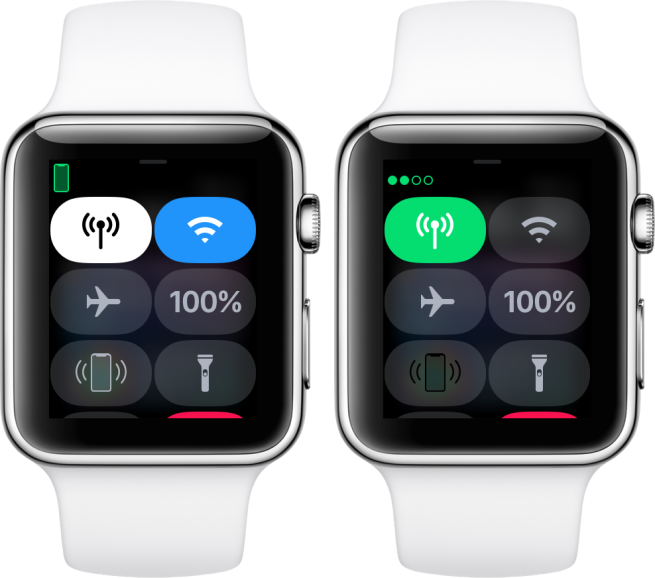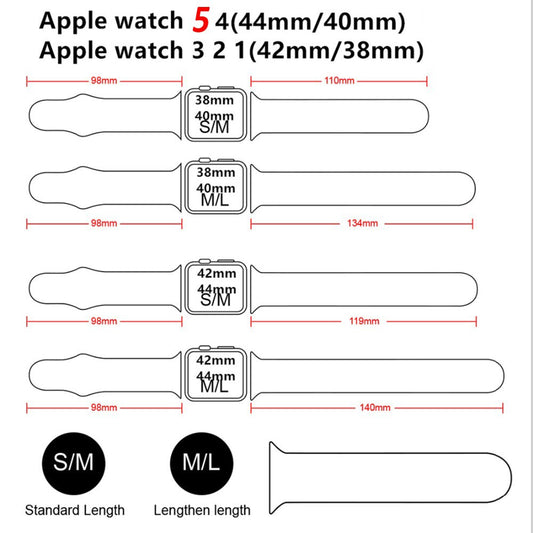Do you have an Apple Watch? If so, did you know that you can set up cellular on it? This is a great option if you want to be able to use your watch without having to carry your phone with you. In this blog post, we will walk you through the steps of setting up cellular on your Apple Watch. We will also discuss some of the benefits of doing so!
The Apple Watch is more than just an accessory. It can actually do everything from making calls to sending messages on your behalf! With a cellular connection on your Apple Watch, you can make calls and more—even when away from the phone.

Before you set up
- Make sure that you have the latest software on your iPhone and your Apple Watch.
- Check for updates to your carrier settings.
- Make sure that you have an eligible cellular service plan with a supported carrier. Your iPhone and Apple Watch must use the same carrier,* and you must be within your carrier's network when you set up cellular on your watch.
- If you have an enterprise or corporate cellular service plan, check with your company or carrier to see if they support this feature. Pre-paid accounts and some older accounts aren’t currently supported. To make sure that your account is eligible, contact your carrier.
An Apple Watch that you set up for a family member can use a different carrier than your iPhone uses.
How to Set up cellular on Apple Watch?
You can also set up cellular later from the Apple Watch app:
- On your iPhone, open the Apple Watch app.
- Tap the My Watch tab, then tap Cellular.
- Tap Set Up Cellular.
- Follow the instructions for your carrier. You might need to contact your carrier for help.

Set up cellular on a family member's Apple Watch
You can set up a cellular Apple Watch for a family member who doesn't have their own iPhone. If your cellular carrier supports the use of a managed Apple Watch, you're given the option to add the watch to your plan during setup. Look for the option to set up cellular, then follow the onscreen steps. If your carrier doesn't support it, you might be able to use an alternative carrier.
If you don't set up cellular on your family member's Apple Watch initially, you can do it later with these steps:
- Open the Watch app on your iPhone.
- Tap All Watches, tap your family member's Apple Watch, then tap Done.
- Tap Cellular, then tap Set Up Cellular.
- Follow the instructions for your carrier. You might need to contact your carrier for help.
To see the phone number assigned to your family member's Apple Watch after you set up cellular, go to Settings on the watch, then tap Phone.
Setting up a managed Apple Watch for a family member is available only in certain countries or regions.
Connect to a cellular network
Your Apple Watch with cellular automatically switches to the most power-efficient wireless available: It can connect to your iPhone when itʼs nearby, a Wi-Fi network, or cellular. When your watch connects to cellular, it uses LTE networks. If LTE isn't available, your watch will try to connect to UMTS if your carrier supports it. When your watch connects to a cellular network, you can check the signal strength from Control Center or the Explorer watch face. To open Control Center, touch and hold the bottom of the screen, then swipe up.

Learn what your Apple Watch can do while connected to Wi-Fi or cellular, even when your iPhone isn't nearby.
Changing carriers
Your iPhone and Apple Watch must use the same carrier, unless the watch was set up for a family member who doesn't have an iPhone. If you change carriers on your iPhone,* you need to remove the previous service plan on your Apple Watch and sign up for a new plan. Here's how:
- On your iPhone, open the Apple Watch app.
- Tap the My Watch tab, then tap Cellular.
- Your Apple Watch should automatically switch to the carrier that your iPhone is using. If you need to add a new plan, tap Add a New Plan, then follow the onscreen steps.
Carrier fees may apply. Contact your carrier for details.
Transfer your cellular plan to a new Apple Watch
When you’re ready to start using a new Apple Watch, you can transfer cellular service from your old watch to your new one. Here’s how:
- Remove the cellular plan from your old Apple Watch. You can do this from the Apple Watch app or by erasing your old Apple Watch.
- Pair your new Apple Watch with your iPhone. During setup, tap “Set up Cellular” to add a cellular plan.
- Some carriers allow you to transfer your existing plan to your new Apple Watch directly from the Apple Watch app.
- If you don’t see an option to transfer your cellular plan, contact your carrier for help.

Learn more
- To check your cellular data usage, use the Apple Watch app. Open the app on your iPhone, tap the My Watch tab, tap Cellular, then scroll to the Cellular Data Usage section.
- To turn your cellular connection on or off, swipe up from the watch face to open Control Center. Tap the cellular button
 , then turn Cellular on or off.
, then turn Cellular on or off. - Turning on cellular for extended periods uses more battery power. Also, some apps might not update without a connection to your iPhone.
- To receive SMS, MMS, or push notifications from third-party apps on your Apple Watch with cellular, your paired iPhone must be powered on and connected to Wi-Fi or cellular.
Follow us for more information and updates, wristwatchstraps.