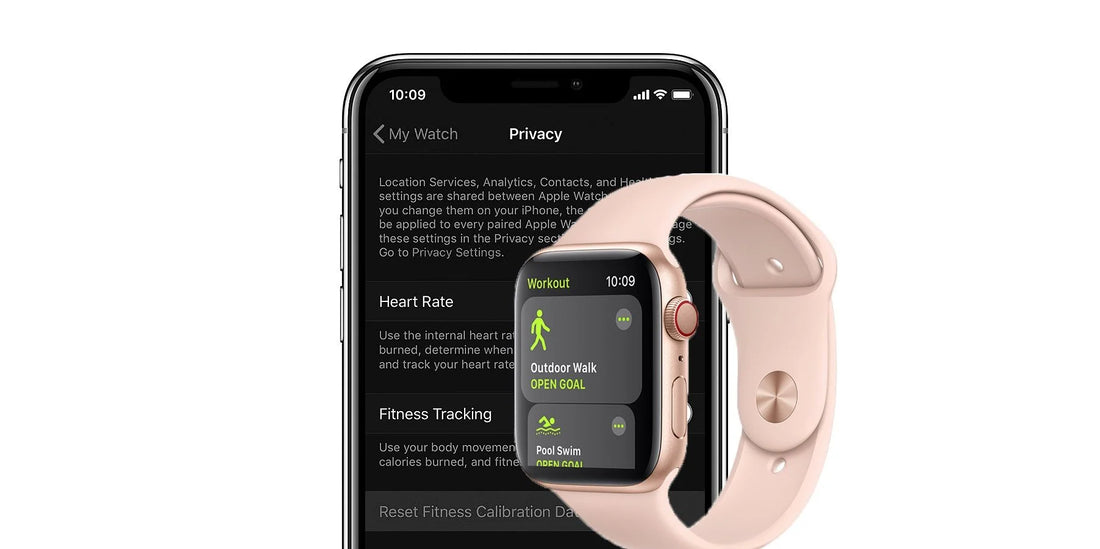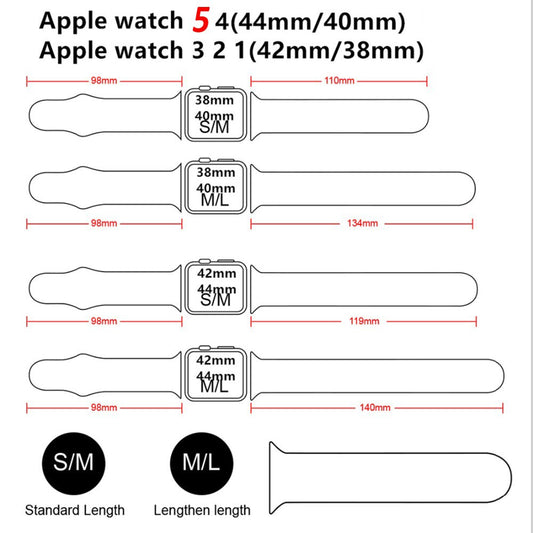A recent study showed that almost 70% of people don't calibrate their Apple Watch for improved Workout and Activity accuracy. That's a pretty high number, especially when you consider how important it is to have accurate data when trying to get fit. In this blog post, we will show you how to calibrate your Apple Watch so that you can track your progress accurately.
The best way to optimize your Apple Watch's accuracy is by calibrating it. Calibrated watches can learn how you walk, which helps them better estimate distance and pace when using GPS for tracking purposes; this also improves their ability in finding out what type of fitness level or stride someone has on foot because they're able analyze more data about each individual’s movements during step counting activities like running a 5k race. The process involves first setting up an initial calibration target via begins with selecting one from several preloaded images (elevation changes) before heading outside - either outdoors where there may not always be phones around.

Check your settings
To make sure that your Apple Watch can get the information it needs, check these settings on your iPhone:
- On your iPhone, open the Settings app.
- Tap Privacy > Location Services.
- Make sure that Location Services is turned on.
- Scroll down, then tap System Services.
- Make sure that Motion Calibration & Distance is turned on.
- Continue with the steps below.
Calibrate your Apple Watch
- While wearing your Apple Watch, go to a flat, open outdoor area that offers good GPS reception and clear skies.
- If you have Apple Watch Series 2 or later, you just need your Apple Watch. If you have Apple Watch Series 1 or earlier, bring your iPhone for GPS. Hold your iPhone in your hand, or wear it on an armband or waistband.
- Open the Workout app. To start, tap Outdoor Walk or Outdoor Run. To set a goal before starting, tap
 .
. - Walk or run at your normal pace for about 20 minutes.
There's no need to worry about saving time when it comes workout sessions. If you can't finish the exercises in one go, just do 20 minutes worth of stretches and moves over multiple outdoor workouts! You may also want calibrate at different speeds so that your body has an opportunity for rest between them- this means taking extra breaks while walking or running according as needed depending on which type(s)of speedwork best suit each individual’s needs.

The more you walk or run outside, the better your Apple Watch will learn about how far and fast each of those strides are. This is important because it helps make accurate calorie calculations in workouts apps like Workout though out app for Activity tracking purposes too!
Improve your Workout and Activity accuracy
Your personal information, such as your height, weight, gender, and age, is one of the things your Apple Watch uses to calculate how many calories you burn and more. Learn how to update your personal information.
Reset your calibration data
Here's how to reset your calibration data:
- On your iPhone, open the Apple Watch app.
- Tap the My Watch tab, then tap Privacy > Reset Fitness Calibration Data.

Follow us for more information and updates, wristwatchstraps.