Samsung Smartwatch: How to Use in an Emergency Situation
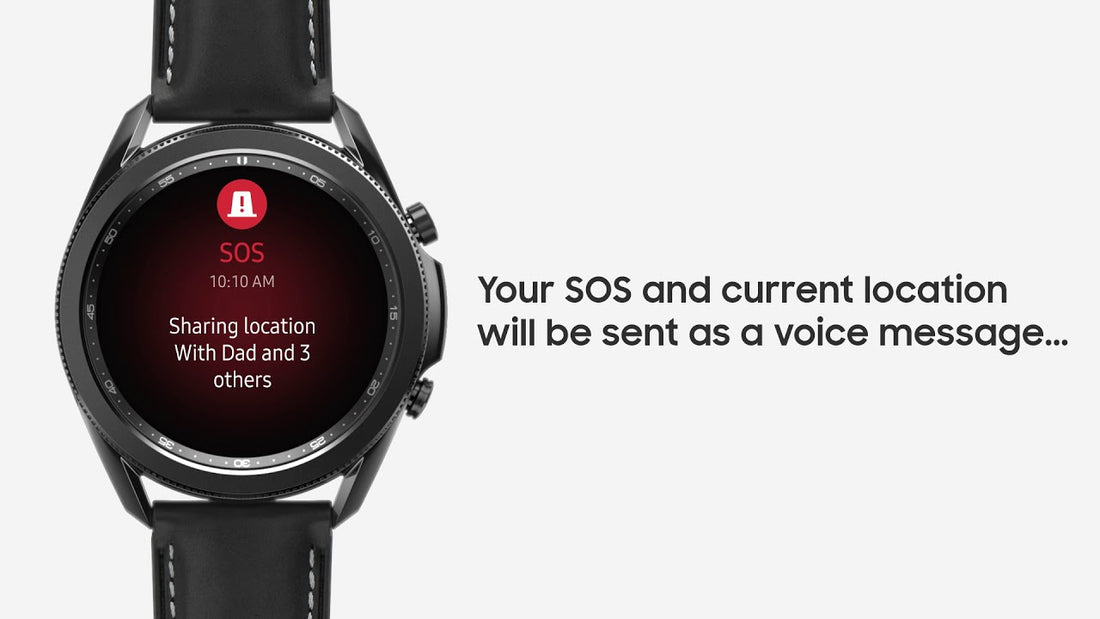
Share
When it comes to smartwatches, Samsung is one of the top brands on the market. And with their new Samsung Smartwatch, the Gear S3, they have made a device that is not only stylish but functional as well. This watch can be used in a number of different ways, but one of its most important features is its ability to be used in an emergency situation. In this blog post, we will discuss how you can use your Samsung Smartwatch in an emergency and what some of its key features are.
Your Samsung smartwatch is an essential tool to have in case you find yourself faced with a real emergency. You can send messages and make calls for help, as well as access medical information that might be helpful if first responders need it during their recovery efforts on scene.

It’s best to always be prepared. If you ever need emergency assistance, your Samsung smart watch has features capable of helping, such as fall detection and SOS messages. Hopefully, you'll never find yourself in a real crisis, but if you do, you can send SOS messages to assigned contacts to let them know where you are and how to track you down. In the event you need medical assistance, your medical information can be quickly accessed to help first responders. Review the information below to learn about using your Samsung smart watch in emergency situations.
Set up and send SOS request
When you get a chance, you should set up the SOS feature on your smart watch in case the unthinkable ever happens. With this feature, quickly pressing your watch's Home key (Power key) will send alerts and calls to your assigned emergency contacts.
- On your connected phone, open the Galaxy Wearable app.
- Tap Watch settings, tap Advanced or Advanced features, and then tap SOS.

- Tap the switch next to "When Home key pressed 3 times." Read the information, and then tap Agree.
- Next, you'll need to add an emergency contact. Tap either Create contact or Select from contacts, and then add or create your desired contact(s).
- After you've selected your emergency contact(s), you will be asked if you'd like to also make SOS calls to the same contact(s). Select your desired contact(s), and then tap Save.

- From this page, you can also set your watch to send SOS messages automatically if it detects a fall.
- To send SOS requests in an emergency situation, quickly press the watch's Home key (Power key) three times.
- Your emergency contacts will receive SOS messages containing information about your current location and how to track you. If you also assigned contacts for SOS calls, your watch and connected phone will automatically call those contacts so you can speak to them.
SOS request is not available on the Galaxy Fit or Galaxy Fit2. If your watch displays Emergency calls only, it has not had LTE service activated and must be activated to send SOS requests without being connected to a phone.
Cancel a sent SOS alert
When the SOS feature goes off, the watch will continue to send alerts and updated location information every 30 minutes for a span of 24 hours. However, you can cancel the SOS alert earlier if the emergency has passed or if you sent it by accident.
- First, check if your watch is still sending alerts. When the SOS feature is active, a red siren icon will appear on your watch's Home screen.
- If you see the icon, swipe left on the Home screen to access your notifications.
- Tap the SOS notification, tap Stop sharing, and then tap the checkmark.

- Your emergency contact(s) will no longer receive alerts, location information, or phone calls.
On some watch models, you may need to swipe up on the notification instead of tapping it.
Access your medical info
Once you've added your medical information to your contact profile on the connected phone, you can access your details directly from the watch.
- Navigate to and open Contacts on your watch, and then tap your profile at the top of the screen.
- Swipe up from the bottom of the screen to view your information.
- In an emergency situation, press and hold the Home key (Power key). The Power off menu will appear.
- Tap the Emergency medical info icon to view your information. Be sure to keep your medical emergency information updated for your own safety.
Medical information cannot be accessed on a Galaxy Fit, Galaxy Fit2, Gear Fit2, Gear Fit2 Pro, Galaxy Watch3, Galaxy Watch4, or Galaxy Watch4 Classic.
Follow us for more information and updates, wristwatchstraps.






